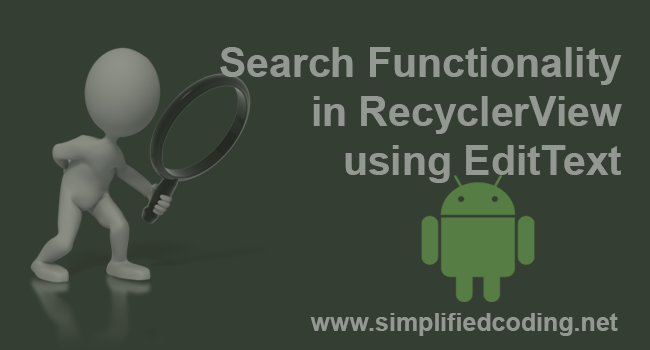In this post we will learn adding Search Functionality in RecyclerView. If a list contain many items then giving a search option is really necessary for making it user friendly. So lets see how to add Search Functionality in RecyclerView.
Table of Contents
Creating a RecyclerView
Creating new Project
- The very first thing we need is the RecyclerView itself. Only then we can add the search. So lets create a new Android Studio Project.
Adding RecyclerView and CardView
- Once you have created a new Android Studio Project add RecyclerView and CardView to it. If you don’t know adding RecyclerView and CardView you can refer to the previous RecyclerView Tutorial.
Creating Layouts
- Now once you have added the project come inside activity_main.xml and create a RecyclerView. The code for my activity_main.xml is below.
|
1 2 3 4 5 6 7 8 9 10 11 12 13 14 15 16 17 18 19 20 21 22 23 24 25 26 27 28 29 30 31 32 33 34 35 36 37 38 39 40 41 42 43 44 45 46 47 48 49 50 51 |
<?xml version="1.0" encoding="utf-8"?> <android.support.constraint.ConstraintLayout xmlns:android="http://schemas.android.com/apk/res/android" xmlns:app="http://schemas.android.com/apk/res-auto" xmlns:tools="http://schemas.android.com/tools" android:layout_width="match_parent" android:layout_height="match_parent" tools:context="net.simplifiedlearning.recyclerviewsearch.MainActivity"> <EditText android:id="@+id/editTextSearch" android:layout_width="0dp" android:layout_height="wrap_content" android:hint="Enter search term" tools:layout_constraintTop_creator="1" tools:layout_constraintRight_creator="1" android:layout_marginStart="8dp" android:layout_marginEnd="8dp" app:layout_constraintRight_toRightOf="parent" android:layout_marginTop="16dp" tools:layout_constraintLeft_creator="1" app:layout_constraintLeft_toLeftOf="parent" app:layout_constraintTop_toTopOf="parent" android:layout_marginLeft="8dp" android:layout_marginRight="8dp" /> <android.support.v7.widget.RecyclerView android:id="@+id/recyclerView" android:layout_width="0dp" android:layout_height="0dp" tools:layout_constraintTop_creator="1" tools:layout_constraintRight_creator="1" tools:layout_constraintBottom_creator="1" android:layout_marginStart="8dp" app:layout_constraintBottom_toBottomOf="parent" android:layout_marginEnd="8dp" app:layout_constraintRight_toRightOf="parent" android:layout_marginTop="8dp" app:layout_constraintTop_toBottomOf="@+id/editTextSearch" tools:layout_constraintLeft_creator="1" android:layout_marginBottom="8dp" app:layout_constraintLeft_toLeftOf="parent" android:layout_marginLeft="8dp" android:layout_marginRight="8dp" app:layout_constraintHorizontal_bias="0.0" app:layout_constraintVertical_bias="1.0"> </android.support.v7.widget.RecyclerView> </android.support.constraint.ConstraintLayout> |
- The above code will produce the following layout.
- As you can see have a RecyclerView and an EditText. When we type something on EditText the RecyclerView will get filtered.
- Now we will create a layout for our List Item. So create a new Layout Resource file named list_layout.xml and write the following xml code.
|
1 2 3 4 5 6 7 8 9 10 11 12 13 14 15 16 17 18 19 20 21 22 23 24 |
<?xml version="1.0" encoding="utf-8"?> <LinearLayout xmlns:android="http://schemas.android.com/apk/res/android" android:layout_width="match_parent" android:layout_height="wrap_content" android:orientation="vertical"> <android.support.v7.widget.CardView android:layout_marginTop="5dp" android:layout_marginBottom="5dp" android:layout_width="match_parent" android:layout_height="wrap_content"> <TextView android:id="@+id/textViewName" android:padding="15dp" android:textAppearance="@style/Base.TextAppearance.AppCompat.Large" android:layout_width="match_parent" android:layout_height="wrap_content" /> </android.support.v7.widget.CardView> </LinearLayout> |
Creating RecyclerView Adapter
- Now we will create Adapter for our RecyclerView. So create a class named CustomAdapter and write the following code.
|
1 2 3 4 5 6 7 8 9 10 11 12 13 14 15 16 17 18 19 20 21 22 23 24 25 26 27 28 29 30 31 32 33 34 35 36 37 38 39 40 41 42 43 44 45 46 47 48 49 50 51 52 |
package net.simplifiedlearning.recyclerviewsearch; import android.support.v7.widget.RecyclerView; import android.view.LayoutInflater; import android.view.View; import android.view.ViewGroup; import android.widget.TextView; import java.util.ArrayList; /** * Created by Belal on 6/6/2017. */ public class CustomAdapter extends RecyclerView.Adapter<CustomAdapter.ViewHolder> { private ArrayList<String> names; public CustomAdapter(ArrayList<String> names) { this.names = names; } @Override public ViewHolder onCreateViewHolder(ViewGroup parent, int viewType) { View v = LayoutInflater.from(parent.getContext()) .inflate(R.layout.list_layout, parent, false); return new ViewHolder(v); } @Override public void onBindViewHolder(ViewHolder holder, int position) { holder.textViewName.setText(names.get(position)); } @Override public int getItemCount() { return names.size(); } class ViewHolder extends RecyclerView.ViewHolder { TextView textViewName; ViewHolder(View itemView) { super(itemView); textViewName = (TextView) itemView.findViewById(R.id.textViewName); } } } |
- Now come to MainActivity.java and write the following code.
|
1 2 3 4 5 6 7 8 9 10 11 12 13 14 15 16 17 18 19 20 21 22 23 24 25 26 27 28 29 30 31 32 33 34 35 36 37 38 39 40 41 42 43 44 45 46 47 48 49 50 51 52 53 54 55 |
package net.simplifiedlearning.recyclerviewsearch; import android.support.v7.app.AppCompatActivity; import android.os.Bundle; import android.support.v7.widget.LinearLayoutManager; import android.support.v7.widget.RecyclerView; import android.text.Editable; import android.text.TextWatcher; import android.widget.EditText; import java.util.ArrayList; public class MainActivity extends AppCompatActivity { RecyclerView recyclerView; EditText editTextSearch; ArrayList<String> names; CustomAdapter adapter; @Override protected void onCreate(Bundle savedInstanceState) { super.onCreate(savedInstanceState); setContentView(R.layout.activity_main); names = new ArrayList<>(); names.add("Ramiz"); names.add("Belal"); names.add("Azad"); names.add("Manish"); names.add("Sunny"); names.add("Shahid"); names.add("Deepak"); names.add("Deepika"); names.add("Sumit"); names.add("Mehtab"); names.add("Vivek"); recyclerView = (RecyclerView) findViewById(R.id.recyclerView); editTextSearch = (EditText) findViewById(R.id.editTextSearch); recyclerView.setHasFixedSize(true); recyclerView.setLayoutManager(new LinearLayoutManager(this)); adapter = new CustomAdapter(names); recyclerView.setAdapter(adapter); } } |
- Now run the application and you will see your RecyclerView.
- As you can see we have the RecyclerView. Now we will implement Search Functionality in RecyclerView.
Implementing Search Functionality in RecyclerView
- Come to MainActivity.java and add a TextChangedListener as shown below. You have to do this inside onCreate().
|
1 2 3 4 5 6 7 8 9 10 11 12 13 14 15 16 17 18 19 20 21 |
//adding a TextChangedListener //to call a method whenever there is some change on the EditText editTextSearch.addTextChangedListener(new TextWatcher() { @Override public void beforeTextChanged(CharSequence charSequence, int i, int i1, int i2) { } @Override public void onTextChanged(CharSequence charSequence, int i, int i1, int i2) { } @Override public void afterTextChanged(Editable editable) { //after the change calling the method and passing the search input filter(editable.toString()); } }); |
- Now we need to create the method filter().
|
1 2 3 4 5 6 7 8 9 10 11 12 13 14 15 16 17 18 |
private void filter(String text) { //new array list that will hold the filtered data ArrayList<String> filterdNames = new ArrayList<>(); //looping through existing elements for (String s : names) { //if the existing elements contains the search input if (s.toLowerCase().contains(text.toLowerCase())) { //adding the element to filtered list filterdNames.add(s); } } //calling a method of the adapter class and passing the filtered list adapter.filterList(filterdNames); } |
- Lastly we need to create the method filter inside CustomAdapter class. So come inside CustomerAdapter.java and define the following method.
|
1 2 3 4 5 6 7 8 9 |
//This method will filter the list //here we are passing the filtered data //and assigning it to the list with notifydatasetchanged method public void filterList(ArrayList<String> filterdNames) { this.names = filterdNames; notifyDataSetChanged(); } |
- Now run the application and try searching.
- Bingo! It is working absolutely fine.
So we have the Search Functionality in RecyclerView. Thats all for this tutorial. If you are having any confusions or queries then lets have a discussion on comment section. Also don’t forget to SHARE the post if you found it useful. Thank You 🙂